Are you an Android user and planning to switch it to iPhone? It’s very easy to transfer your contacts, music, photos and other apps from your Android phone to iPhone. Earlier, it was a hectic process to transfer contacts from Android to iPhone that would require a backup to desktop and then sync to iPhone. All that process is very laborious and time-consuming. But, now you need not follow that arduous method as iOS 9 has come up with a new app that eventually helps you in transferring your photos, calendar, contacts, text messages, photos, videos and everything else from Android to iPhone. Today, we are going to guide you on how to transfer contacts, photos, and other data from your Android phone to iPhone. Check it Out!

Transfer Info from Android to iPhone – Move to iOS App
Apple iOS 9 has been launched later this year with a new ‘Move to iOS’ app that helps users to transfer contacts, message history, photos, videos, web bookmarks, mail accounts, calendars, wallpaper, DRM-free songs and books from Android phone to iPhone. Switching from Android to iPhone used to be challenging, but now it is much easier with the new iOS 9 “Move to iOS” app. Actually, this app is made for Android connects the two devices with a direct Wi-Fi network and transfers over all your data. This app doesn’t transfer your apps and your passwords. Remember that the transfer of data from Android phone using Move to iOS app is only available on the devices that are running iOS 9 or above.
How to Transfer Contacts and Photos from Android to iPhone [Move to iOS app]
Here is a step-by-step process that guides you to transfer contacts, photos, and other information from your Android phone to iPhone using the latest iOS 9’s Move to iOS app. Follow this simple guide and try to transfer all your contacts from your old Android phone to brand new iPhone.
Step 1: Initially, go to Apps and Data on your iPhone and Select Move Data from Android.

Step 2: Take your Android phone and Open Google Play Store and search for “Move to iOS” app.
Step 3: Now, click to open the Move to iOS app listing and then tap Install.
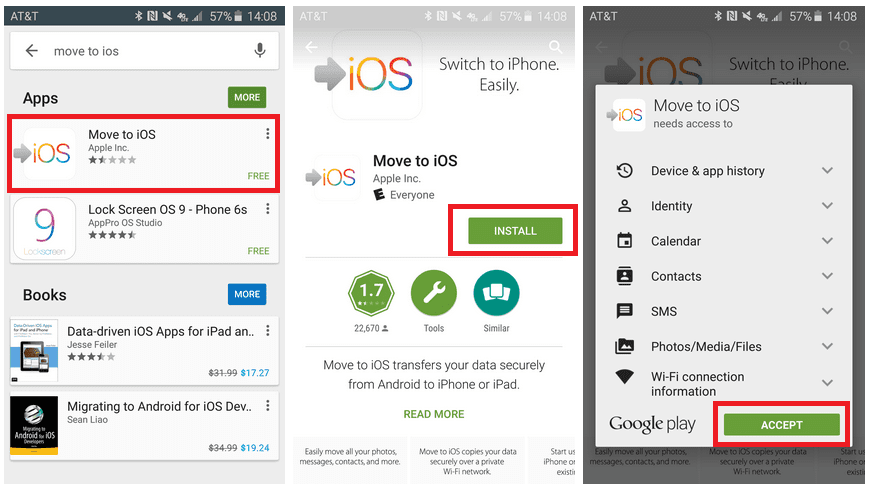
Step 4: Click on Accept that starts the installation process. After installing the app on your Android device, click on the app and Open it.
Step 5: It then opens the apps and asks you whether to continue or not. Just tap on Continue on both (Android and iPhone) the phones.

Step 6: Now, Enter the 12-digit code displayed on the iPhone in your Android phone.

Step 7: After entering the code, your Android phone will then connect with the iPhone through a Wi-Fi Direct connection. You need to select what data has to be transferred.
Step 8: It also whether you want to transfer your Google Account info so that you can log in on your iPhone and can select contacts, photos, videos, text messages, and Chrome bookmarks. Choose whatever you want to transfer and then tap on Next.

Step 9: Now, your Android phone will transfer all the selected data over to the iPhone. It will place all the transferred data into the respective apps.

Step 10: Once the transfer process is complete, just tap on “Continue Setting Up iPhone” on your iPhone and then set up a new Apple ID or just log into an existing one. After setting up, you’ll be then asked to log into the accounts that you have transferred from the Android phone. Just finish that and that’s all.
You have successfully transferred all your contacts and other data from Android to iPhone. The time taken for transfer process depends upon the data that you are transferring. For instance, if you are transferring 500MB of files, then it takes about 10 minutes from starting to set up your iPhone to entering the account passwords. It is a speedy transfer process relatively compared to other methods. Transferring your contacts from Android to iPhone is a secure way and all your personal information will not get exposed. Hope this tutorial helps you in the best way to transfer data from your Android phone to iPhone.
